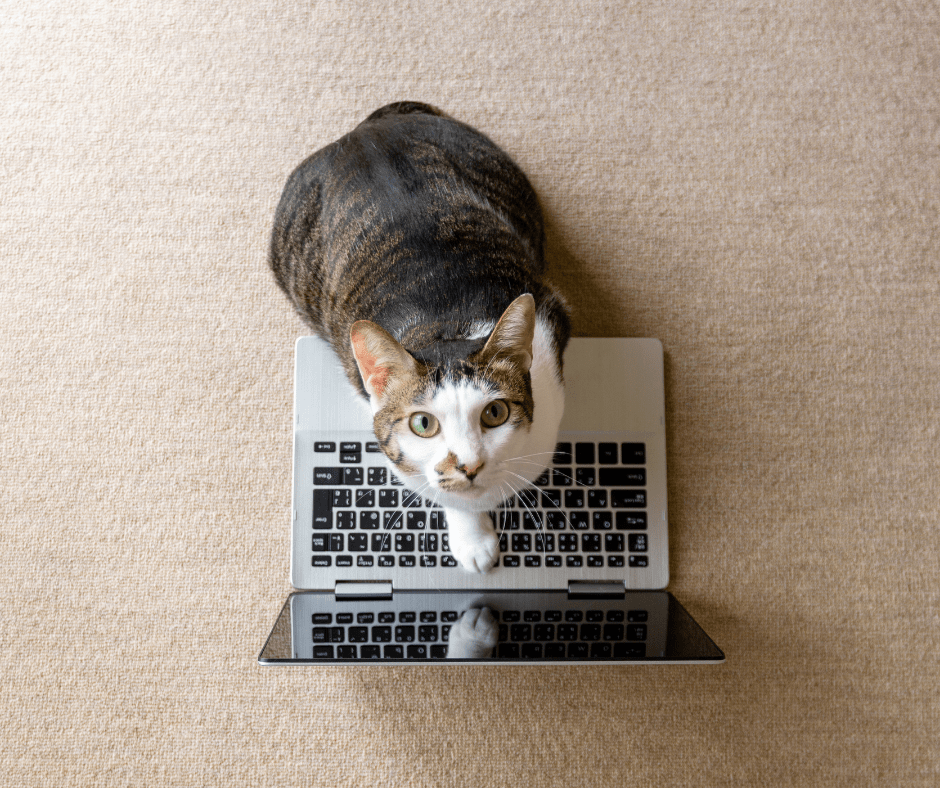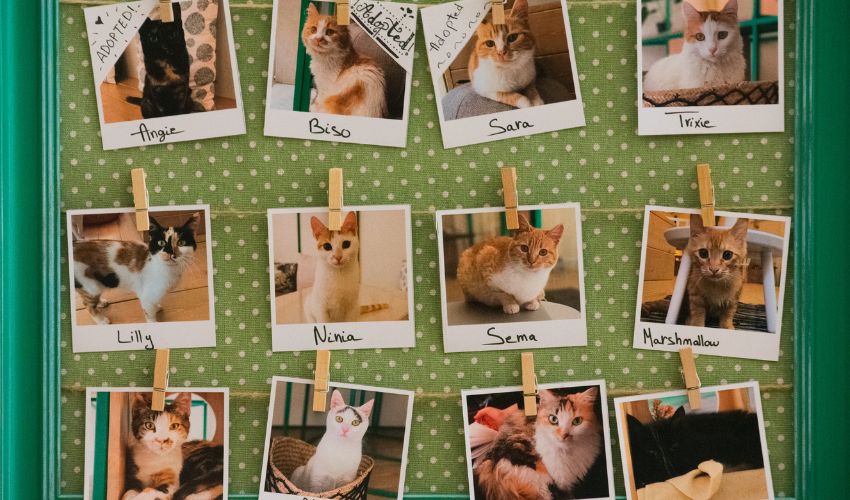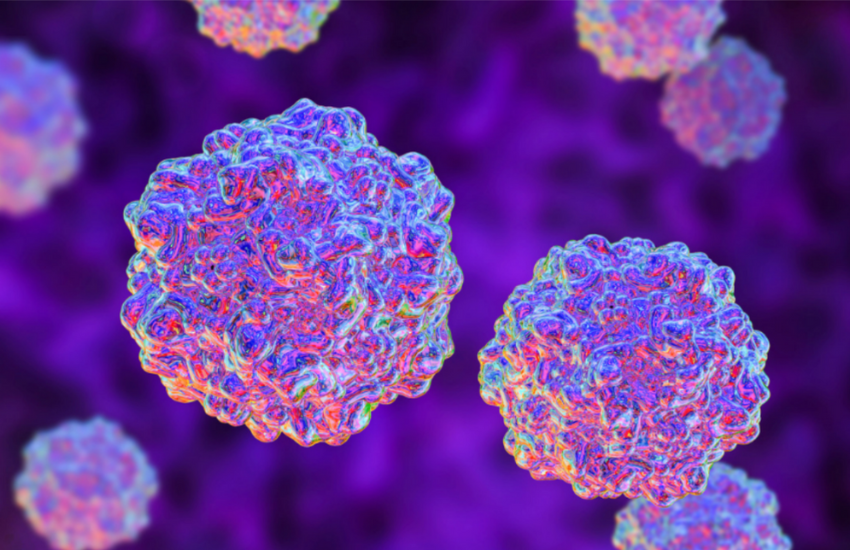When you work with fosters, it’s important to maintain regular contact. But juggling multiple communication tools requires a lot of time and effort on your part to ensure that you’re able to follow up with everyone.
If communication is something that your organization struggles with, Fosterspace – our newest module – has your back!
With Fosterspace you can:
- Communicate with your fosters via text message
- Send emails to a specific foster or group of fosters
- Create calendar invites for your foster pets so your fosters stay updated on important events, like vet checks and meet-and-greets (foster volunteers also have the ability to do this for their assigned foster pet and you’ll be able to check from your Fosterspace dashboard)
We’ll talk more about the other features in a separate blog which we’ll deliver straight to your inbox in our coming newsletters so keep an eye out for those!
For now, we’ll show you how you can get started on using Fosterspace to simplify communication with your foster volunteers!
How to Send and Receive Text Messages
Step 1: On your Organization Dashboard, click Fosterspace then Dashboard
Step 2: In the Current Fosters quadrant click Choose Your Phone #
Having a phone number allows you to communicate with your volunteers directly from your Doobert dashboard.

Step 3: Go to the Messages quadrant

Step 4: Click on the plus icon
Step 5: Type in a foster’s name

The system will auto-predict the names as you type.

Step 6: Type in your message

Step 7: Hit Enter to send your message
When your foster replies, their name will show up at the top of your message list and be highlighted with a blue dot.

It will also reflect in the Current Fosters quadrant located on the lower left-hand side.

Once you’ve opened the message, the blue dot disappears.

And the message icon in the Current Fosters quadrant goes back to normal.

How to Send Emails to Your Fosters
In addition to communicating with your fosters via text, you can also send them emails using Fosterspace’s Announcement feature. Follow the steps below to learn how it works!
Step 1: On your Organization Dashboard, click Fosterspace then Announcement

Step 2: Click the plus icon on the upper right-hand corner

Step 3: Choose which fosters you want to receive the announcement
You can select specific groups of fosters.

Or enter the name of a specific foster or foster pet on the bottom left-hand side.

Step 4: Add organization tags
Adding a tag allows you to group the fosters you’ll be sending the announcement to. This way, the next time you want to announce something to that specific group of fosters, you can just enter the tag and you’ll be good to go!

You can also color-code your tags by clicking on the drop-down arrow and selecting the color you want.

Finally, to add your tag, click on the plus icon on the right-hand side.

Step 5: Write your message
First, write a message for fosters who will be receiving your announcement via email.

And another for those who will be receiving your announcement via SMS.

Step 6: Send your announcement
If you want to send your message right away, simply click the Send button at the bottom.

Another thing you can do is to schedule your announcement to send at a later time by clicking on the calendar icon and selecting a specific date.

Then, to set the time, click on the clock icon.

You can also make it a recurring message.

You’ll be able to select the specific days you want it to send.

And indicate when you want the message to stop sending.

Sign up to get started with Fosterspace today.
Want to learn more about Fosterspace? Click here!