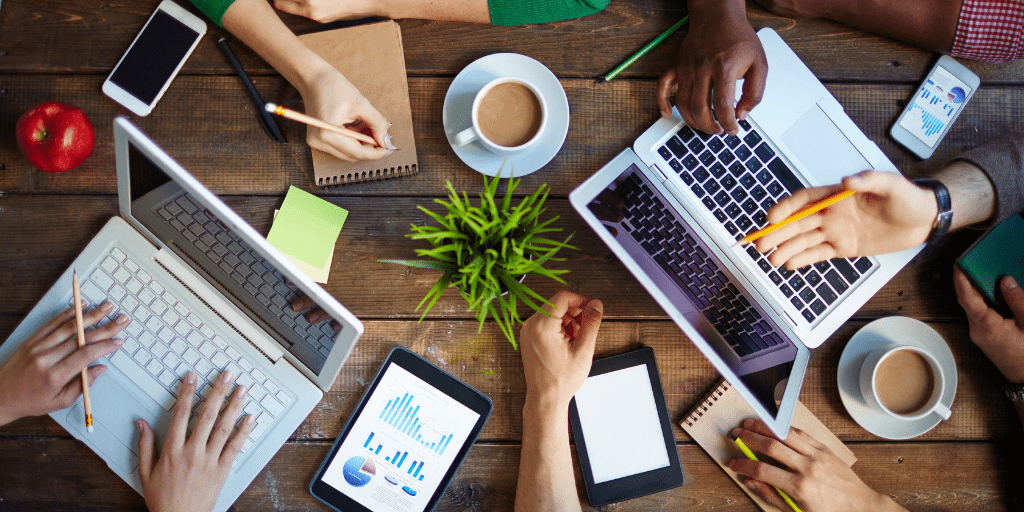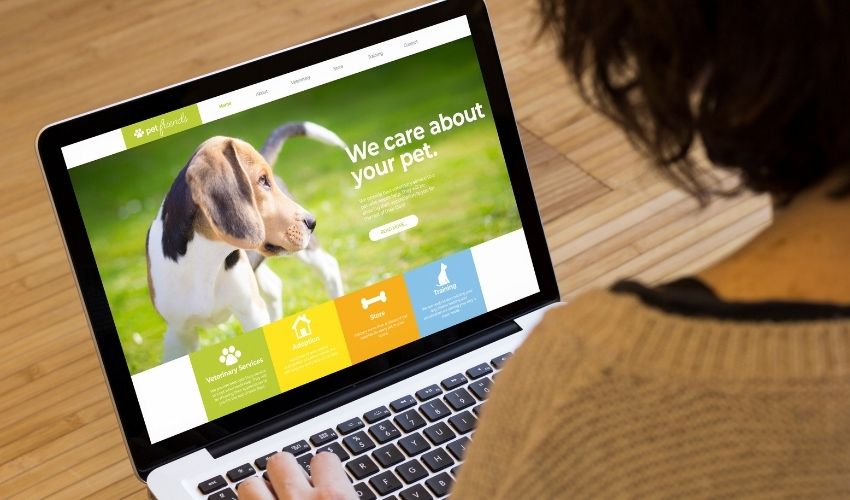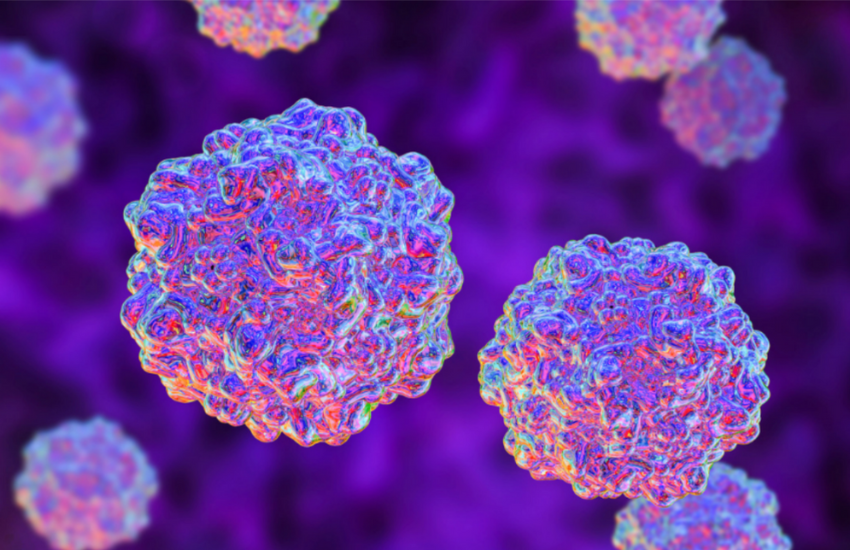If you’ve read some of our previous blogs, you would’ve already noticed that we’re kind of sharing one collaboration tool after another.
Well, that’s only because we know first-hand how challenging it can be to work with an entire team of people remotely.
Before, we’ve talked about collaboration tools that are more centered on communication—Microsoft Teams and Slack—but now we’re going to look at one that’s more geared towards content management and file sharing: Box.
It’s such a powerful tool and once you learn more about it, we’re sure that you’ll find ways that it can help your organization not only during this difficult time but also after.
What is Box?
Box is a content management platform that’s jam-packed with features that are made to simplify collaboration and workflow in the digital space.

It’s available on Mac, iOS, Windows, and Android and can be used on both desktop and mobile devices, so you’ll be able to work with your team anytime, anywhere.
What Tools and Features Does Box Have?
File Management and Sharing
With Box, you’ll have a secure space to store, manage, organize, edit, and share your files with your team as well as external members.

You have the option to collaborate with people on certain files and documents by sending them an invite straight from Box or simply sharing a link.

Workflow and Process Automation
Box allows you to automate repeatable processes, like ones for onboarding and training, to help you save time.
You can set it up so that the person following the process or workflow is required to complete a task before moving to the next one.

You’ll be able to review their progress and monitor what and when tasks are completed.
Your organization might find this pretty helpful for getting new volunteers up to speed or orienting fosters on guidelines.
Progress Tracking
Like we mentioned above, Box gives you the ability to keep track of your team’s and external members’ progress on specific tasks.

How this works is you’ll set up the conditions to trigger the start of a workflow and get notified as members move through each step.
Notes
Box Notes is another cool feature. It lets you and your team make revisions in real-time, so it’s a pretty convenient way to brainstorm and collaborate on projects.

Tasks
On Box, you can assign tasks to your team members. These tasks are simply messages that contain instructions for a specific person concerning a particular file or project.

Depending on the nature of the task, you can require the assignee to either mark the task as complete when finished or have them approve or reject it.
My Collections
To make certain folders and files easily accessible to you, you can add them under My Collections. You just click on the + icon to create a new collection then drag and drop the folders or files that you want to add.

Search Function
Box also comes with a search bar that you can use to quickly locate files and folders. You can even use filters to narrow down your search results.

@Mention Feature
You can add comments on certain files and use the @mention feature to make sure that your team members don’t miss it.

Those that you mention will be notified via email and on Box and be asked to mark the notification as complete, much like a task, once they’ve seen your comment.
App Integration
If you have third-party apps that you use on the daily and simply can’t part with, you can definitely integrate them with Box! Box lets you connect over 1500 apps, including Microsoft Teams and Slack.

How Much Does Box Cost?
Box has four pricing plans: Starter, Business, Business Plus, and Enterprise. The cheapest one, which is their Starter plan, costs only $5 per user per month.

The Starter plan comes with 100 GB of storage, so if you’re only looking to store text documents and maybe a few images, you might already find it sufficient for your needs.

If you need more than that, you can always upgrade to the Business plan which, at $15 dollars per user a month, comes with unlimited storage and number of users.

If you’re planning to store videos or photos of your animals, you might want to check out one of Doobert’s features called RescueTUBE. You’ll find it on your Doobert dashboard.

It lets you and your volunteers capture photos and videos on your mobile phone using the Doobert mobile app and upload them straight to your Doobert dashboard in one click! You can learn more about it here.
How Can We Start Using Box?
Step 1: Go to the Box.com
To start using Box, you simply go to their website and click the Get Started button. 
Step 2: Select a pricing plan.
You can sign up for a free trial on any of their four plans or start with a paid plan right away.
Step 3: Provide the required information.
You’ll be asked to provide basic information about yourself and your organization.