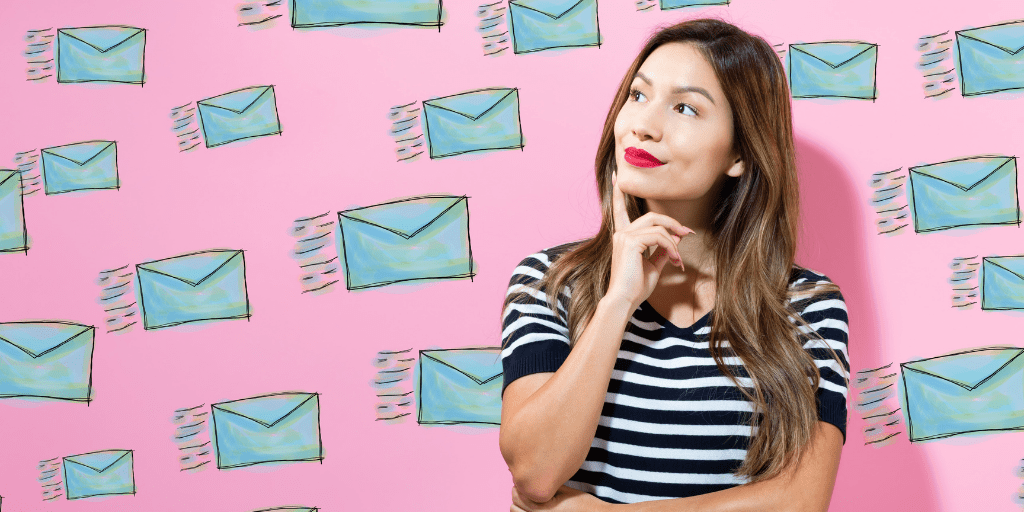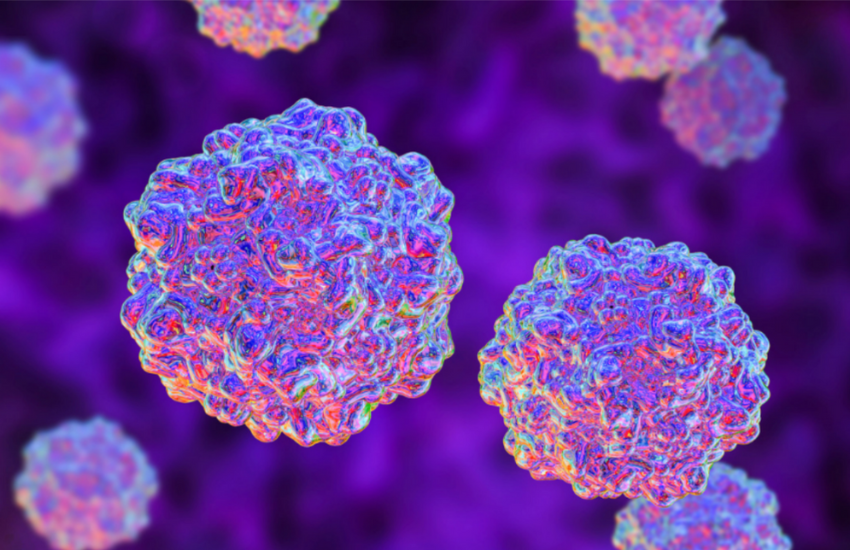Post-it notes, Google calendar, phone alarms, spreadsheets. You’ve probably tried it all but until now, you’re still having a hard time keeping track of who you need to follow up with and when.
We know exactly how you feel. When it’s just two or three people, no problem.
But remembering six, seven, and more can quickly become overwhelming, especially when piled up with all the other stuff that you need to worry about.
Thankfully, we came across this brilliant tool called Followupthen. And trust us when we say that it’s an absolute game changer!
What Does Followupthen Do?
Followupthen is an email reminder tool that makes it possible for you to easily customize when you need an email to pop back up in your inbox right up to the minute.
You can choose to receive a reminder after a particular number of days, at a specific time and date, and at recurring time periods. It’s totally up to you.
You can even have Followupthen only send you an email reminder if you don’t get a response, which is pretty awesome.

Aside from email reminders, you also have the option to set it up so that you receive text message reminders for certain followups.
And unlike most applications, you don’t need to install anything to start using Followupthen.

To use it, you just enter what they call email-based actions. Don’t worry, we show you how they work below!
How Does Followupthen Work?
Alright. What exactly are these so-called email-based actions?
Email-based actions are scheduling formats that you enter in the To, Bcc, or Cc field of your emails to trigger reminders from Followupthen.

So for example, you want to receive a followup reminder after 3 days. The email-based action for that will be 3days@followupthen.com.
Or, say, you want to get a reminder on August 27 at 9 AM. You can type in 9amAug27@followupthen.com.
If you always forget people’s birthdays, you can set up reminders for those too! You simply enter every(person’s birthdate)@followupthen.com.

Starting to get the idea? It’s a lot to take in at first, but it does get easier the more you use it.
Here are examples of other schedule formats that you can use.

There are many other formats, but you don’t need to memorize all of them. Once you finish setting up your account, Followupthen will auto-predict them as you type.
How Do You Sign-Up for Followupthen?
Step 1: Go to followupthen.com
Once there, click Create A Free Account at the upper right-hand corner.

Step 2: Enter your email address
Then, click Get Started.

Step 3: Verify your email address
Log in to the email address you provided, open the email from Followupthen and click Confirm Your Email Address.

Step 4: Provide your timezone and password

Step 5: Hit Reply All and reply to Followupthen’s second email

Once you’ve done that, you’ll see that when you type in the To, Bcc, and Cc fields, Followupthen auto-completes your formats.