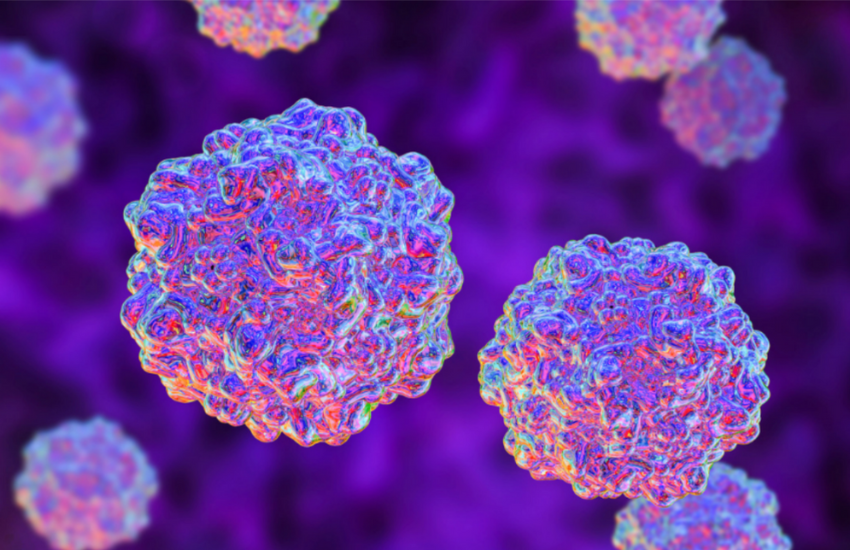This month I wanted to help those of you who are filling up your hard drive FAST and furiously. Everyone organizes their photo files differently, so just adapt this main tip to however you are organizing your files in particular.
Have you told yourself you need a new laptop with “More Room” or “More Speed”? Then this tip is for you!
Laptop RAM in a broad sense is what gives your laptop speed, as it is where it processes cache and if your hard drive is filled with files, there is no room for processes to cache. Your 1 TB (terabyte) file space, 8GB RAM (memory) laptop is usually very sufficient for most photo & video editing. Yes processors come into play too but, that’s not the purpose of my tip here today. A laptop with the two above pieces will have a ‘sufficient’ processor by default, I’m not here to split hairs between AMD and Celeron, and 2.3 GHz vs 2.6 GHz.
I found my hard drive filling up a while ago and my laptop not only ran its fan all the time, due to crunching things, it was dragging like a dog draggin’ butt on carpet! Since RAW files and Video Files are quite large, I was filling up fast and there was not enough room for my 8GB RAM to process/cache much.
For about $80 on Amazon I purchased a 4TB Seagate Expansion Drive They come in 2TB and 1TB as well. Then I moved 90% of my files over to that drive, connectable by a USB.) I can connect and disconnect that as I wish since it’s also portable (excellent in case of hard drive failure!).
When I am working with files on my laptop I tend to copy them back on to my hard drive so I’m not pulling and working with files through the USB cabling, but direct from my hard drive.
Now on my old “well used” laptop not only does it not spin the fan constantly, but it also processes like it did back in the day. This snippet is a pretty good replica of enough room. for your RAM to breathe: It’s about 60% free. Might as well optimize and defrag your drive while you set this up, as well as clean the cache out.
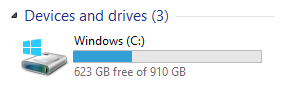
I can navigate to the Seagate anytime I want and I set it with folders just as I had on my C drive.
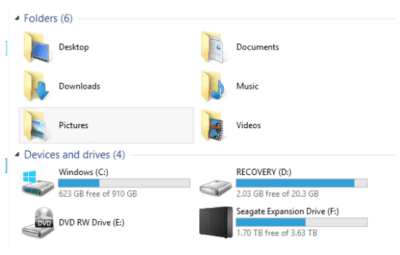
Step not to forget:
- MOVE (not copy) the bulk of your files to the Seagate Expansion Drive. This is a “cut and paste” not a drag and drop. CNTRL+X & CNTRL+V are the shortcuts
- Best to carve out some time to do this and move in smaller chunks of size. Instead of grabbing everything they will copy faster and less risk of copy-failure if you break it up into smaller ‘batches’.
If you need help to set this up, reach out to me! You can see above that I already have filled up almost 50% of my expansion drive. LOL
Calling all STUDENTS, HOBBYISTS, AMATUERS, PROFESSIONALS (active or retired) Build your Photographer Profile on www.doobert.com TODAY!
Love & Cheers,
JJ
visit me anytime at: BlueJ Imagery & Art
JOIN US and SAVE LIVES!
We’d love to have you! Are you looking to sign-up yourself or your organization?