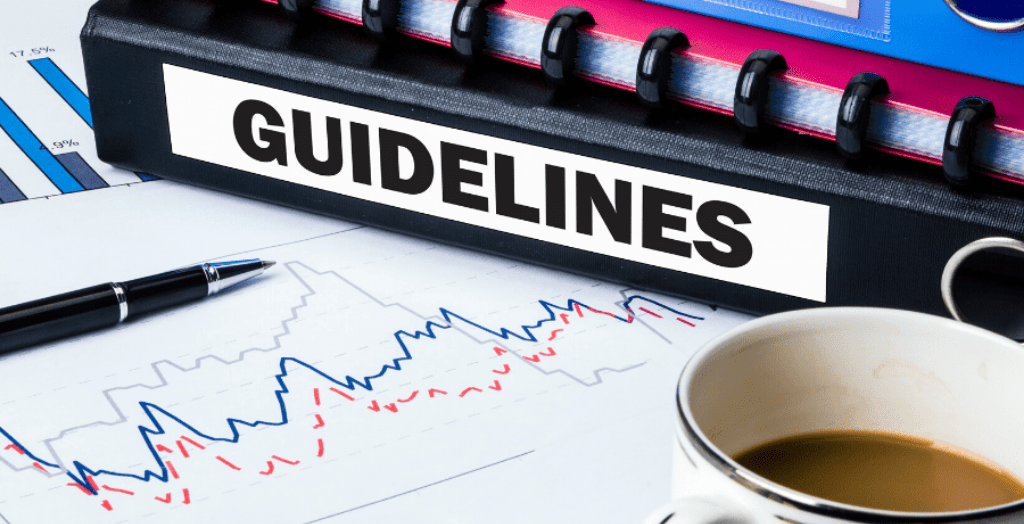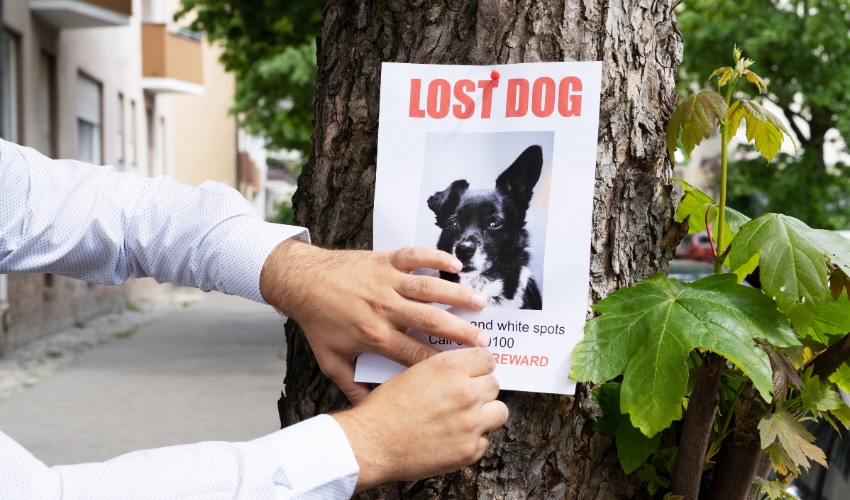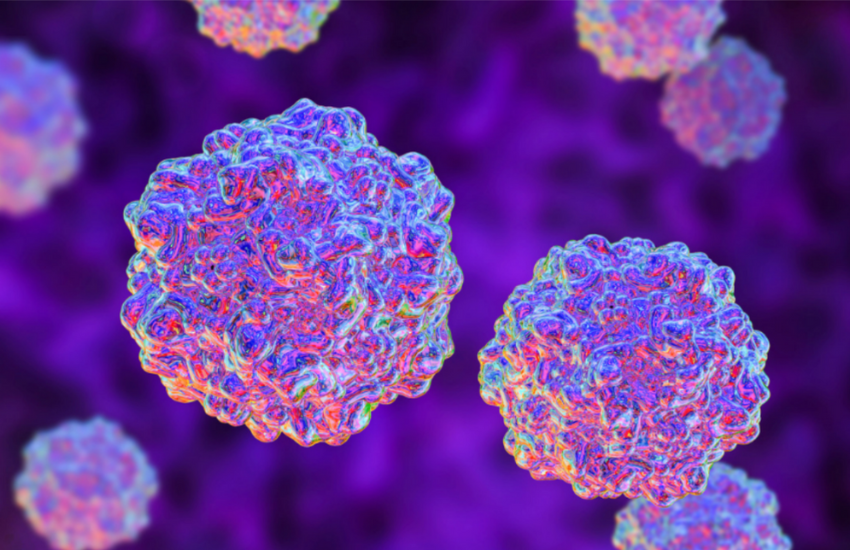There’s a lot of hidden gems on Doobert. Among them is being able to show your organization’s terms and guidelines right on your organization’s public profile.
Another is a feature that allows you to require volunteers to agree to those terms before they work with your organization.
Pretty cool, right? But that’s not all!
You can also set up your account so that you receive notifications when volunteers complete a specific number of transports so you can easily conduct additional checking or begin your onboarding process!
Follow the steps below to get yourself set up:
Adding Your Rules and Guidelines
Doobert allows you to display your organization’s rules and guidelines on your public organization profile for other Doobert users to see.
This makes it easy for volunteers to understand what’s required of them from the get-go and make sure that you’re both on the same page.
Step 1: Go to your Organization Settings.
On your Organization Dashboard, click on the drop-down arrow located in the upper right-hand corner.
Then select Org Account Settings.
Step 2: Click Edit Organization Profile.
Step 3: Scroll down to the Partnership Guidelines section.
Click on the blank area and enter your organization’s rules, guidelines, or requirements for volunteers.
Step 4: Save your changes
After entering your organization’s rules and guidelines, don’t forget to click the Update button at the bottom of the page.
Your rules and guidelines should now appear on your organization’s public Doobert profile. You can confirm this by clicking on the Preview Public Profile button at the top of the page.
Requiring Volunteers to Agree to Your Terms
Now that you’ve entered your organization’s terms and guidelines, you can require volunteers to agree to them before they do transports for you. If you make any changes down the line, volunteers will also be asked to agree to your updated terms and guidelines.
Step 1: In the Edit Organization Profile tab, click on Transports.
Follow the steps above to go into the Edit Organization Profile tab and once there, you’ll find the Transports tab.
In the Transport tab, you’ll be able to enable the feature that requires volunteers to agree to your terms and conditions before doing transports.
Step 2: Click Update to finalize your settings
Setting Up Organization Notifications
Like we mentioned earlier, Doobert can actually notify you when a person volunteering for your organization has completed a certain number of transports.
You’ll find this feature useful when you want to do MVR checks on new volunteers or simply officially welcome them to your team.
Step 1: In the Edit Organization Profile tab, click on Notifications
Step 2: Enable notifications
Click on the toggle switch button to enable notifications.
Next, enter the number of transports you want volunteers to complete before you receive notifications.
Step 3: Choose how you want to be notified
Step 4: Click Update.
And you’re done! You’ll now be able to keep track of volunteers a lot easier and ensure that your terms and guidelines are being observed.
You can also check out this quick video of Chris Roy, founder of Doobert where he shares this awesome feature with you and why it can help your organization keep good volunteers around!