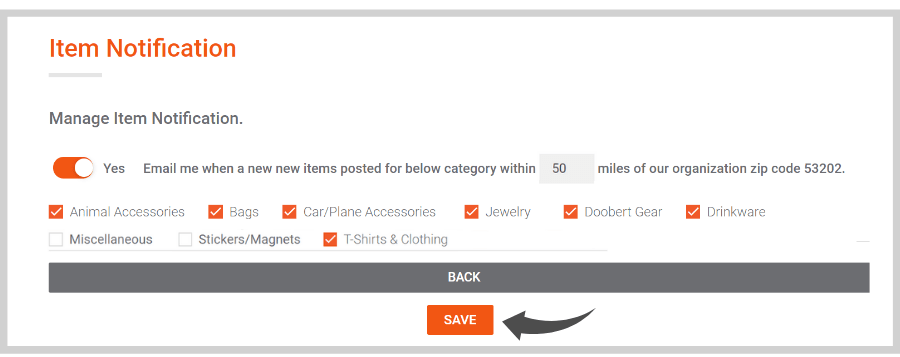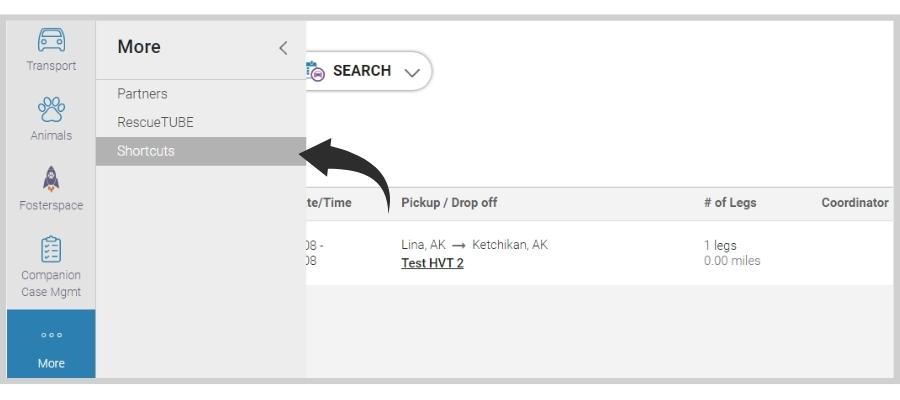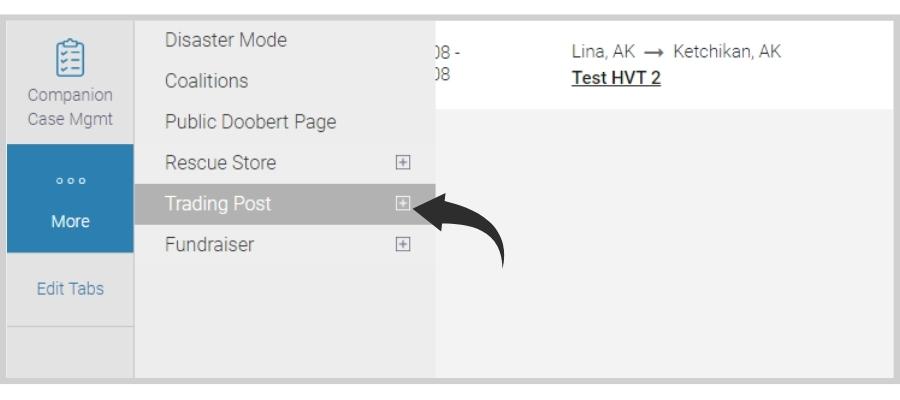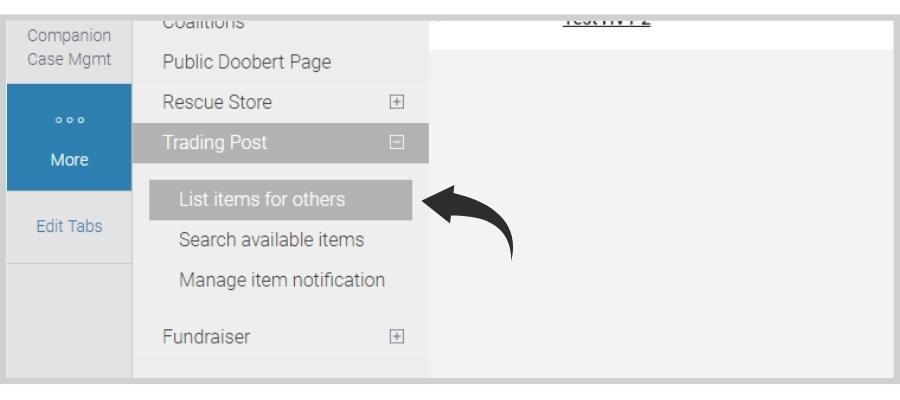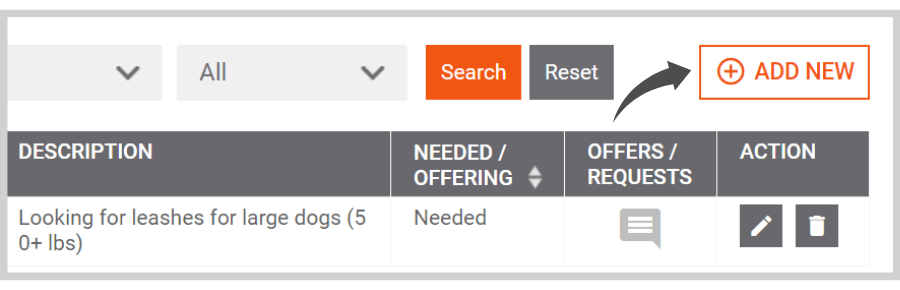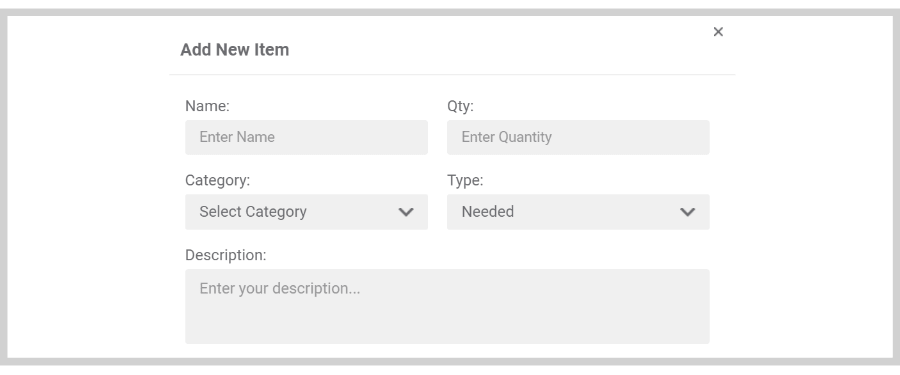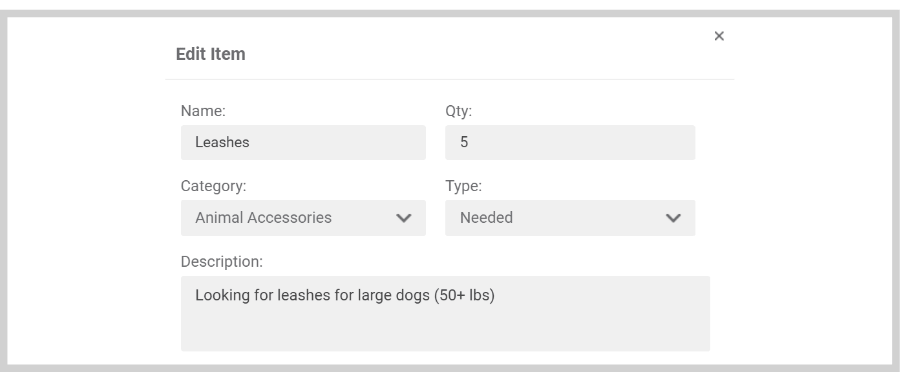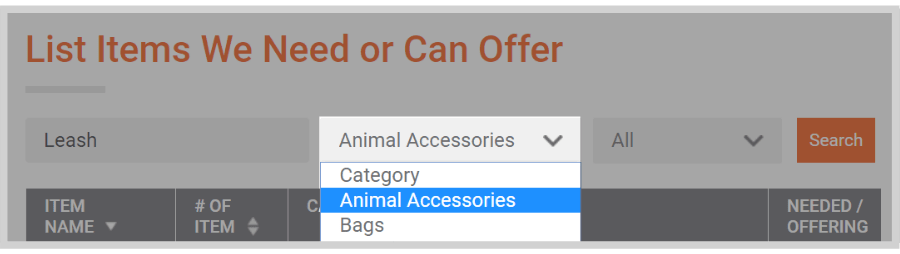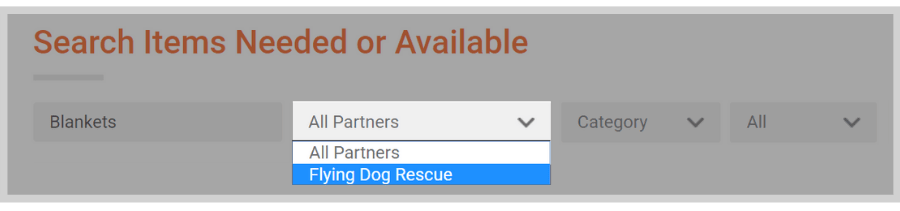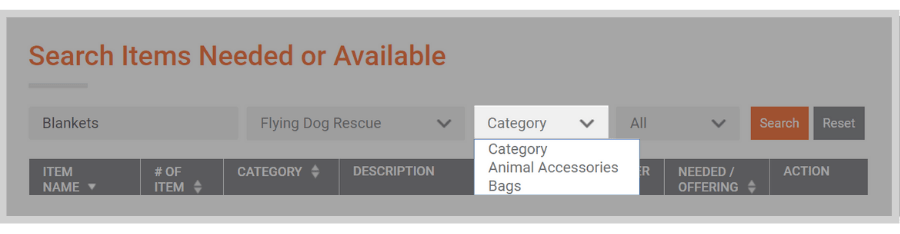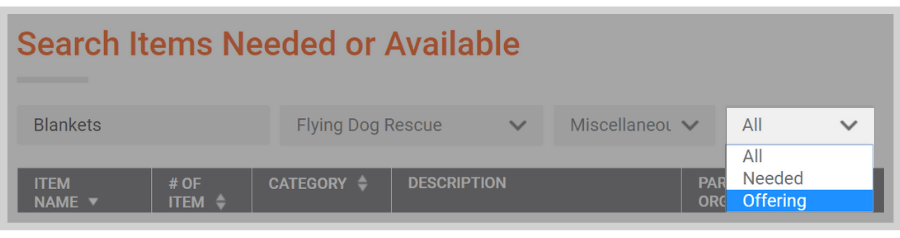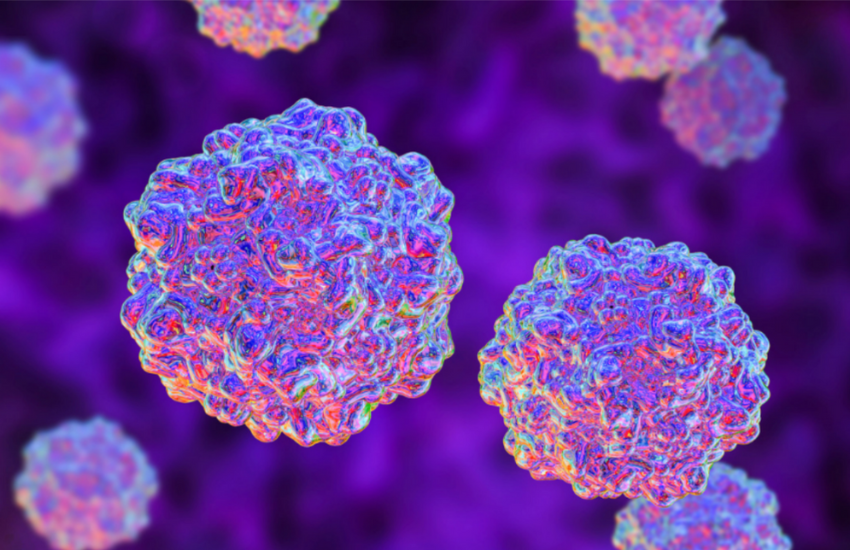Shelters and rescues often struggle with limited resources. Many rely on donations and fundraisers and don’t raise enough money to accommodate the needs of their animals.
One way to lessen the burden is to build connections with other organizations and become a resource for one another. And that’s exactly the idea behind the Doobert Trading Post!
We want to provide you with an easier way to collaborate with other shelters and rescues and offer each other a helping hand.
If your organization is in need of supplies or wants to share anything you have in excess, we highly encourage you to use the Doobert Trading Post and tell your partner organizations to do the same.
We show you how it works down below!
How to List Your Own Items
Step 1: On your Organization Dashboard, click on More and then Shortcuts.
Step 2: Click the plus sign near Trading Post
Step 3: Click List Items for Others
Step 4: Click Add New
Step 5: Add information about the item
Step 6: Click Add Item
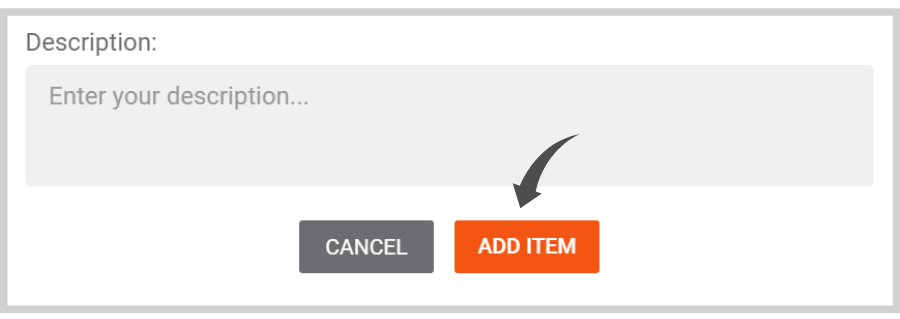
How to Edit Items
Step 1: Click the pen icon to the right of the item
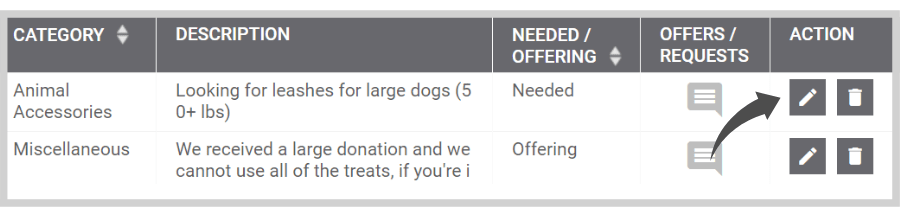
Step 2: Make the changes
Step 3: Click Update
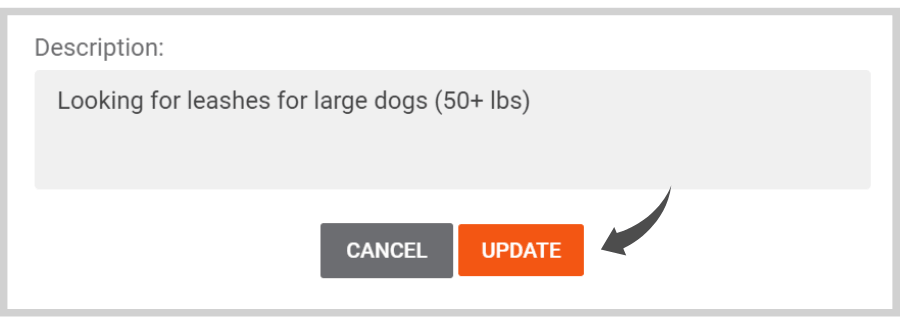
How to Search for Items in Your List
Step 1: Enter the name of the item
On the top panel, you’ll see a space for item names at the leftmost side of the screen.
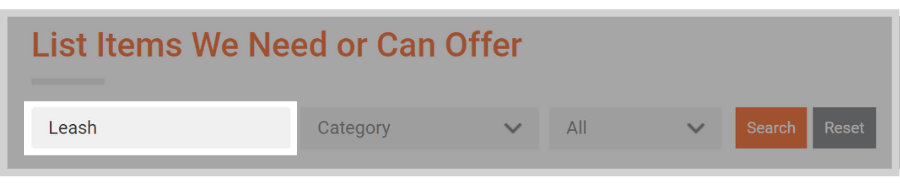
Step 2: Select the category of the item
Step 3: Choose the item type
Are you looking for an item that you listed as “Needed” or “Offering”?
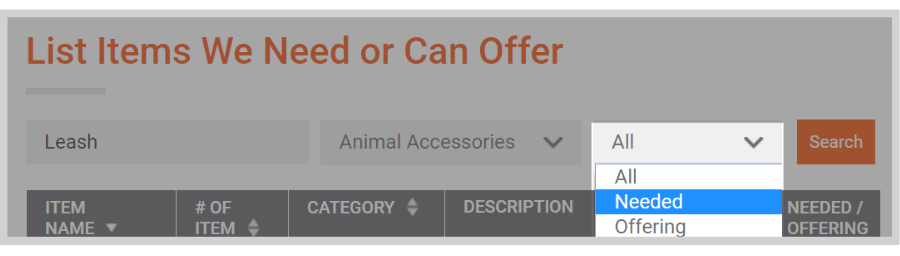
How to Find Available Items from Partners
Step 1: Click on the Trading Post tile and select Search Available Items
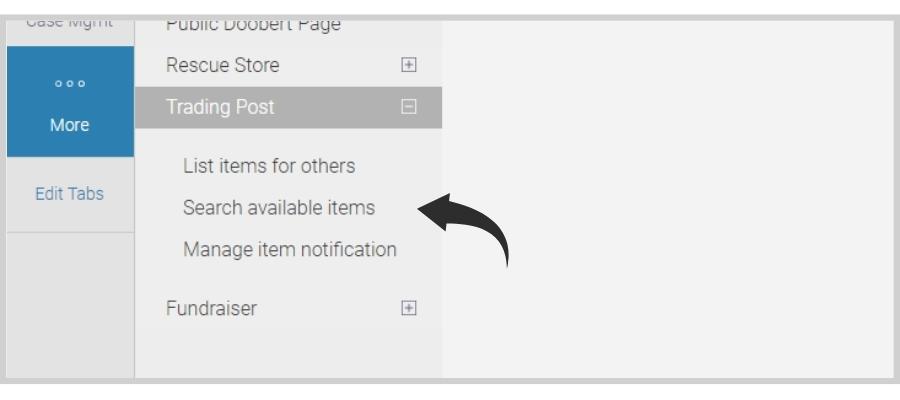
Step 2: Enter the item name
Step 3: Select which partner to search items from
Step 4: Select a category
Step 5: Select the item type (Needed/Offering)
Step 6: Click Search
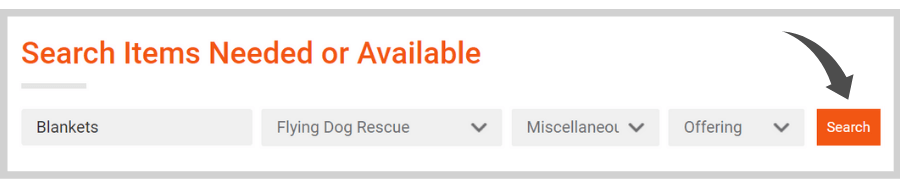
Step 7: Click Request or Offer
If you’re interested in an item listed by another organization, click Request. If you want to provide an item that another organization is looking for, click Offer.
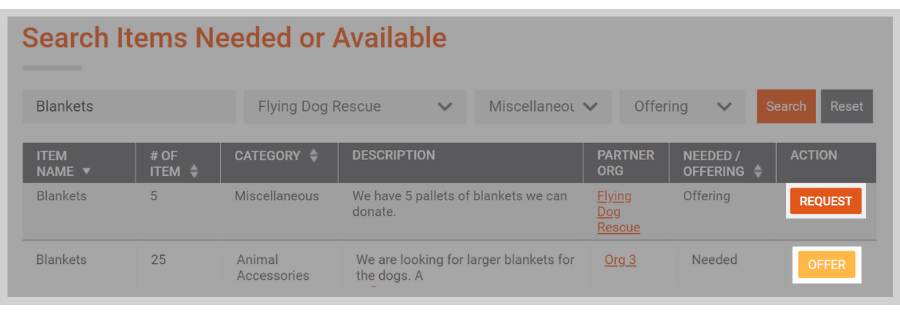
After that, add a comment or message then click the Request or Offer button at the bottom.
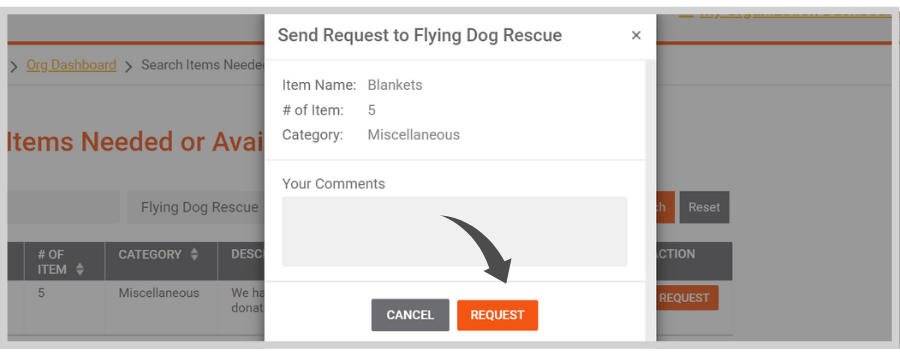
How to Set Up Your Notifications
Step 1: Select Manage Item Notification
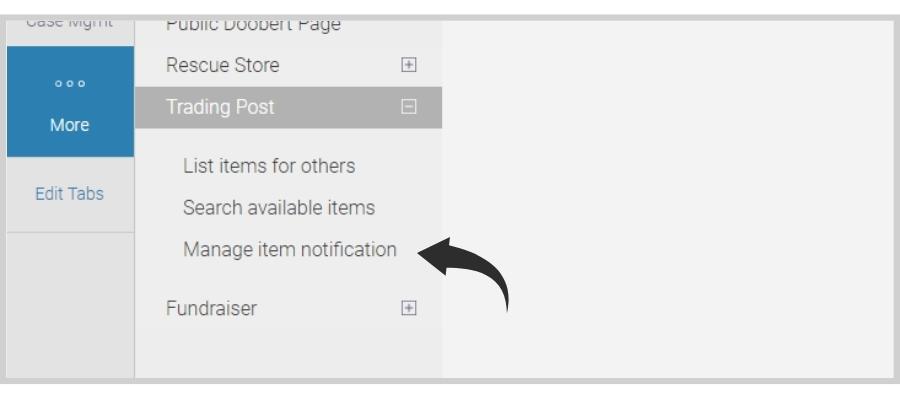
Step 2: Turn on the toggle switch
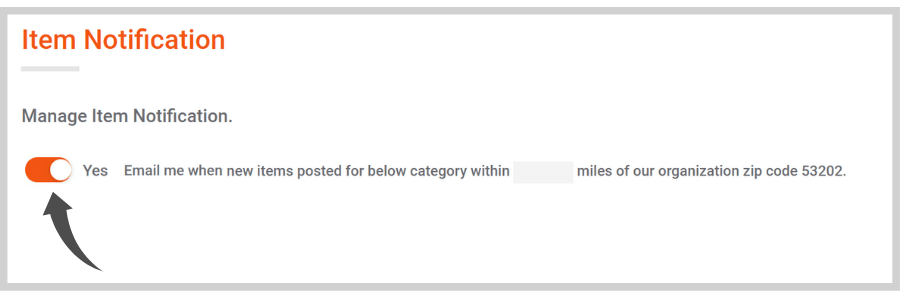
Step 3: Enter your coverage area
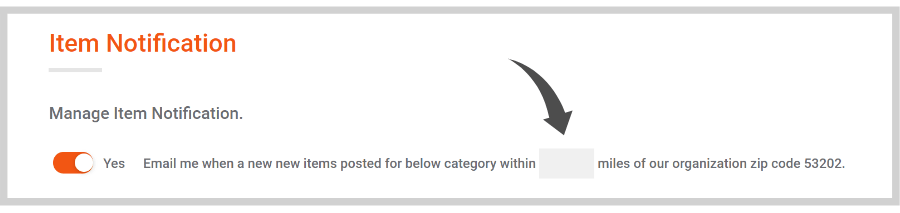
Step 4: Check the box next to the items you want to receive notifications for
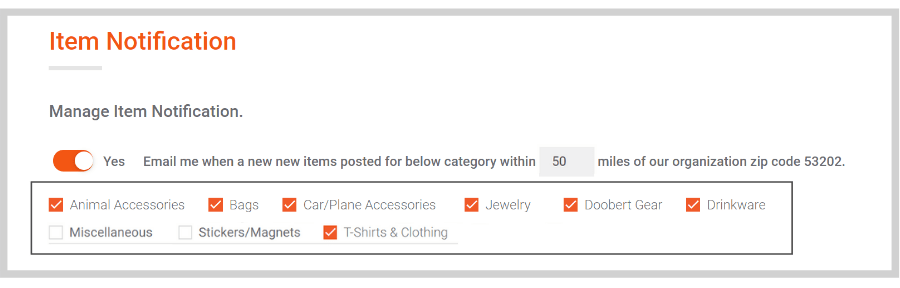
Step 5: Click Save