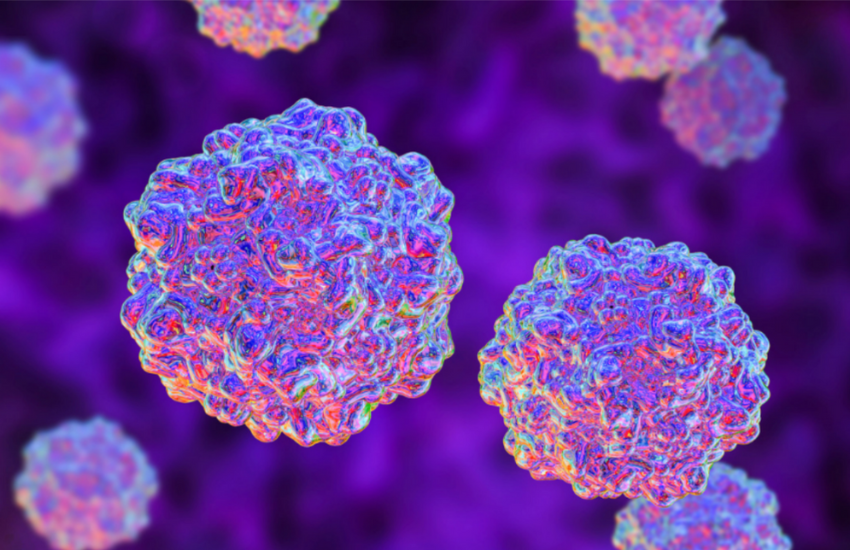When it comes to managing an animal shelter, being organized is the key to success. That’s why we created the Companion Case Management module, your new best buddy when it comes to handling any animal-related situation your organization encounters such as owner surrender requests, loose cat requests, and pet rehoming.
With the CCM, you can even create cases that help you keep track of resource requests for things like medication, food, and training.
Once you create a case, you can assign tasks to people within your organization and add files or photos related to that case. We even built an activity log to see who does what and when.
Let’s get started and create your first case from your organization.
Step 1: On your dashboard, click Companion Case Management then Cases.

Step 2: Click on the plus icon.

Step 3: Type in the case name.

Step 4: Specify the status and case type from the drop-down menu.

Step 5: Type in the description of why the case is created.

Step 6: Lastly, fill in the contact information for easier communication.
Step 7: Click Save.

And that’s how you can file cases in the CCM! Now, you’ll see your newly created case on your cases dashboard. With the CCM, you’ll be working more efficiently in saving animals and less time scrambling through your tasks!