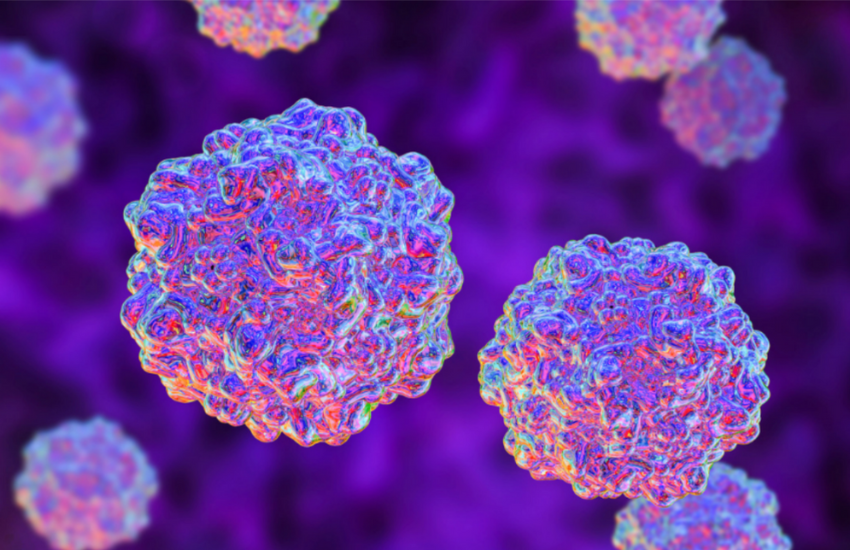Are you using Local Rides to transport animals to regular appointments, like vet checkups, grooming, or training sessions? You could actually save yourself a lot of time by using Favorite Rides!
Favorite Rides allows you to pair up a pick-up and drop-off location so you can easily select them when creating a local ride request, instead of having to enter them individually.
Follow the steps below and start building out your list of favorite rides!
Adding a Location
Before you can select routes as pick-up or drop-off points from your Favorite Rides, you first need to add them to your list of Locations. Follow these steps:
Step 1: On your Organization Dashboard, click on the Transport tab
Step 2: Select Manage Favorites
You can also access Locations & Favorites by clicking on the More tab then selecting Shortcuts.
You’ll then see various tiles for different Doobert features, including one for Locations & Favorites.
Step 3: Click Add New Location 
Step 4: Provide the needed information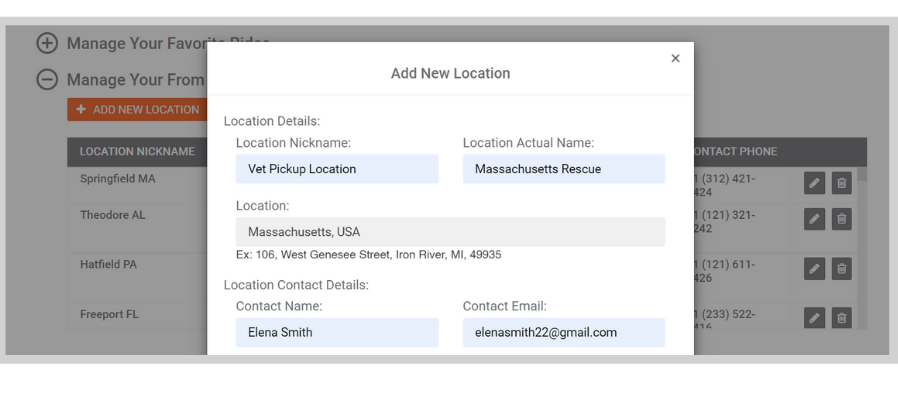
After that, click Add New Location.
It should instantly appear on your list of locations.

Adding a Favorite Ride
The location you just added will now be available as a To or From location when you create a Favorite Ride. Here’s how to use that location to create a Favorite Ride.
Step 1: Click on Manage Your Favorite Rides
Step 2: Click Add New Favorite 
Step 3: Enter the necessary details
Finalize your favorite ride by clicking on Add New Favorite.
It should automatically be added to your list of Favorite Rides.

Creating Local Ride Requests Using Favorite Rides
The route you added as a Favorite Ride will now show up as an option whenever you create a Local Ride request. Here’s how it works.
Step 1: On your Organization Dashboard, click on the Transport tab
Step 2: Select New Local Ride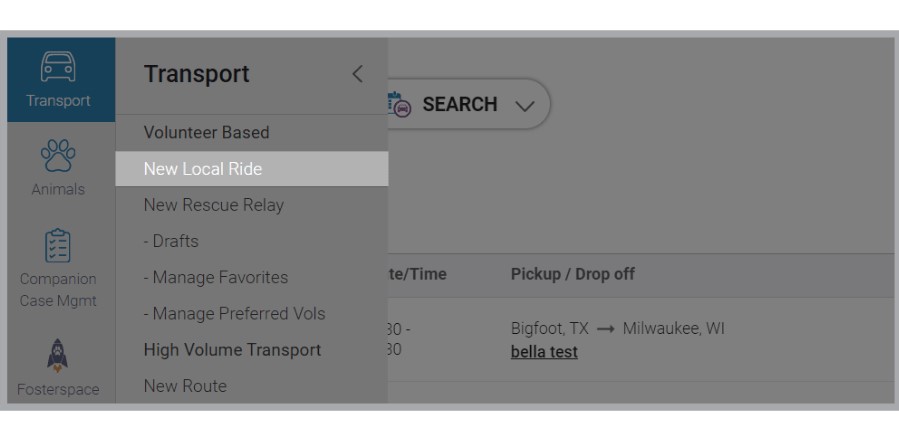
Step 4: Provide the Transport details.
Scrolling down you’ll see the list of the routes you added as a Favorite Ride and be able to quickly select the one you want.
After that, you simply hit Publish Ride and you’re done! Pretty easy, right?
Sign up on Doobert today to get started!
Have questions? Click the Help button on the lower right-hand side and we’d be happy to assist you!