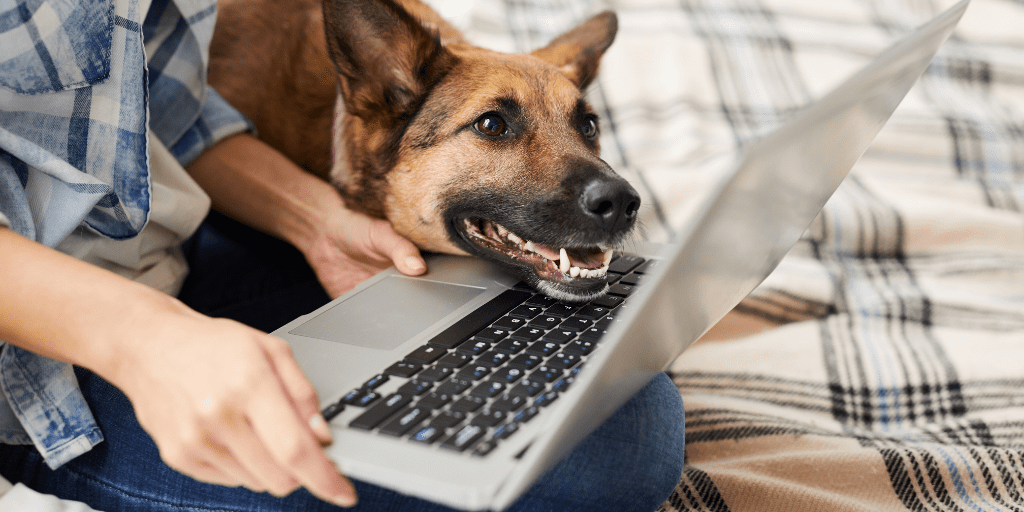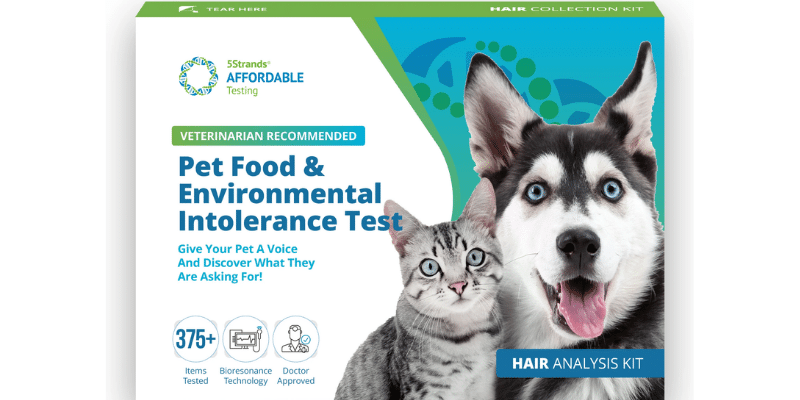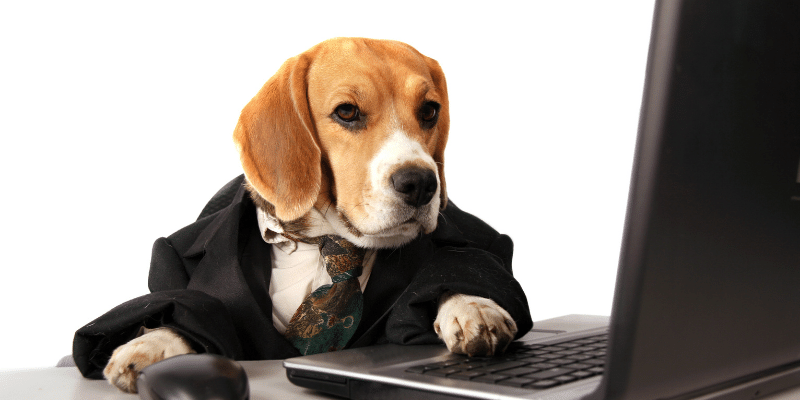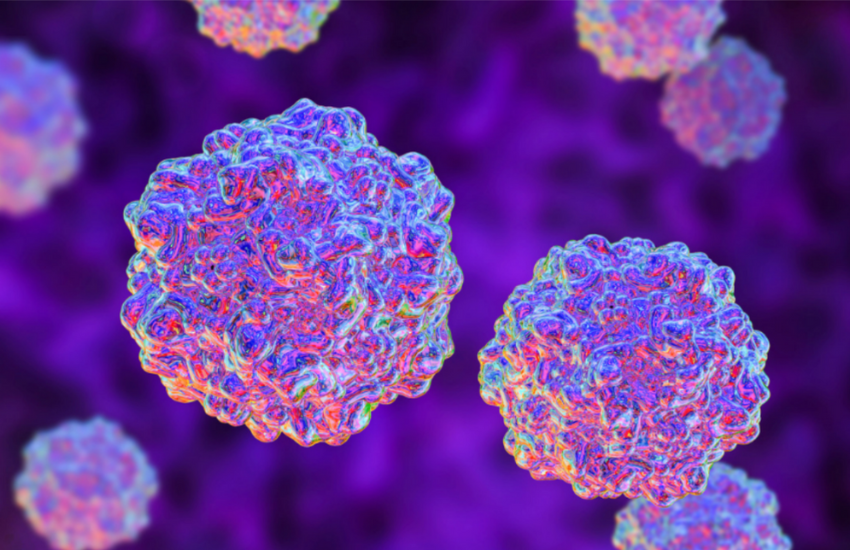Because of the internet, almost any kind of information is literally at our fingertips. With just a few clicks or taps, we can instantly get answers to our questions.
But, what if there was an easier and less time-consuming way to do that? What if the information you’re looking for are the ones making their way to your inbox? That would save you a ton of time!
So how do you make that happen? By using Google Alerts!
What Is Google Alerts?
Google Alerts is a free online tool that allows you to monitor certain topics and receive a summary of the search activity surrounding those topics.
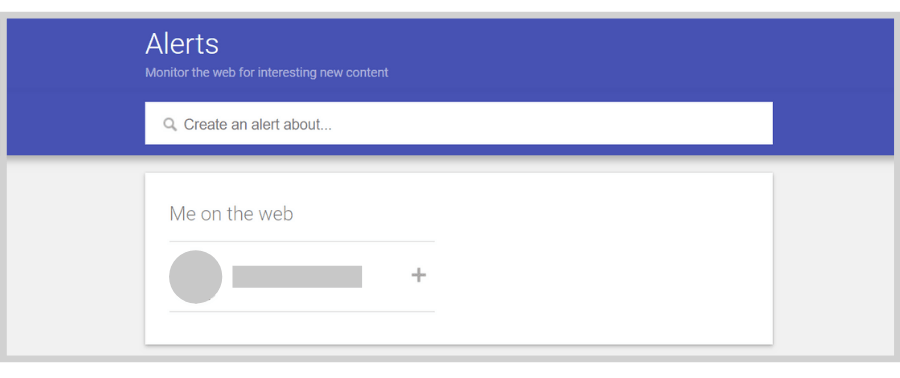
You simply enter a keyword and you’ll receive email alerts about various sources around the web that contain those keywords.
What Can You Track with Google Alerts?
With Google Alerts, you’ll be able to track any keyword that’s found on the sources that Google has access to, which at this point, is pretty much the entire world wide web.


That’s means, through the use of specific keywords, you’ll be able to monitor relevant information on websites, blogs, forums, and even on YouTube since Google now owns the platform.
Keep in mind, though, that Google Alerts won’t be able to track results posted on social media sites. If that’s the kind of tool you’re looking for, you can check out this tool.
4 Tips to Get Relevant Alerts
One of the things we like best about Google Alerts is that it’s so simple to use. You literally just enter a keyword! However, that could also mean that it’s easy to mess up and wind up getting a ton of irrelevant alerts.
So keep these 3 tips in mind to ensure that you only receive alerts for mentions that are actually relevant to you:
1. Be as specific as possible.
Similar to how you look something up online, it’s important to be specific with your keywords when using Google Alerts to get the right results.
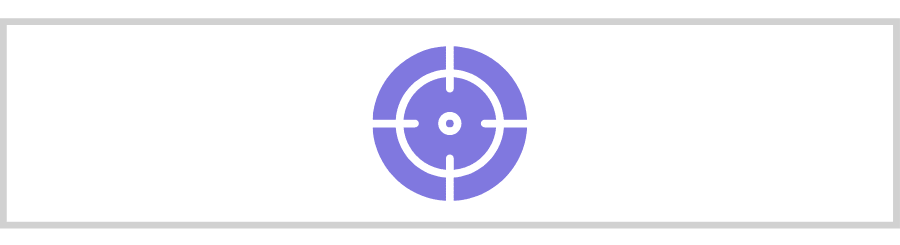
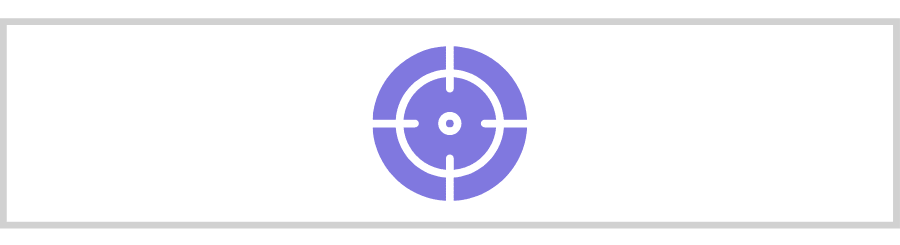
Avoid using generic terms like animal shelter. Instead, type in something like animal shelter grants or animal shelter funding.
It could even be the name of your shelter/rescue + a term describing something you specifically want to monitor. For instance, the name of your shelter/rescue + reviews.
2. Add more than one alert.
You can make up to 1000 alerts with one Gmail account so it’s definitely a good idea to make the most out of them.
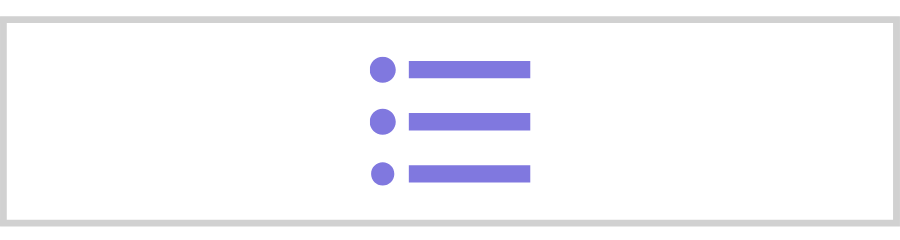
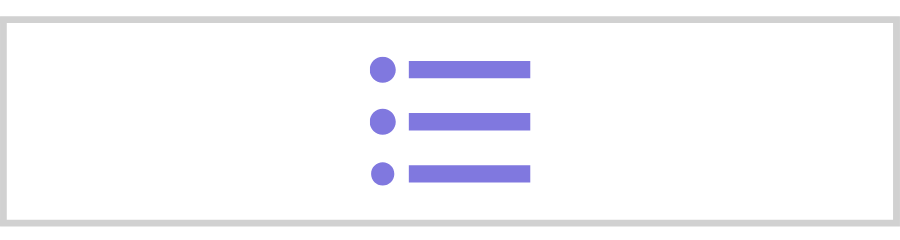
You could monitor things like news reports in your area, protocols that other animal shelters are currently following, and the latest pet traveling guidelines.
If you’re writing blogs, you could even use it to track updates that you could write blogs about to keep your audience well-informed about changes in the animal welfare industry.
3. Use quotation marks.
If you want to get an alert for a specific phrase, you can use quotation marks. For instance, typing in “The Wall Street Journal” will locate mentions of the newspaper.


If you enter just The Wall Street Journal, Google will look for mentions containing any combination of the four words.
4. Use site:domain name.
Another thing you can do is use site:domain name to narrow down your results to one website.
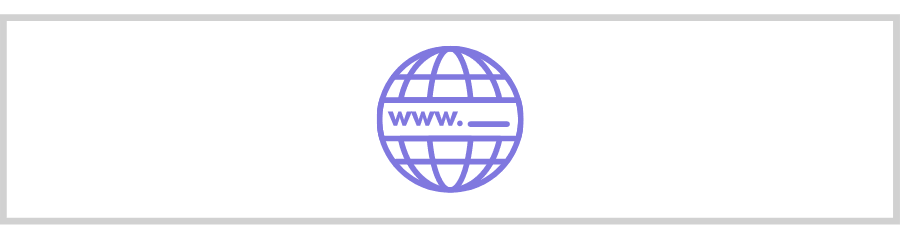
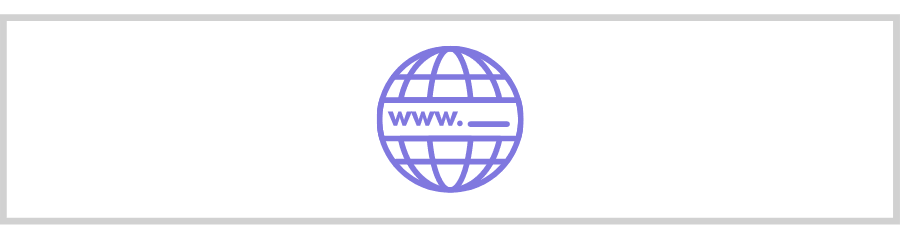
So, for example, you only want to get alerts from Doobert, you can type in site:doobert.com in the keyword field.
How to Get Started with Google Alerts
Google Alerts is very easy to set up and navigate. Follow the steps below to start using Google Alerts!
Step 1: Go to Google.com/Alerts
Before you go to the site, make sure that you’re logged in to the Gmail account that you want to use.
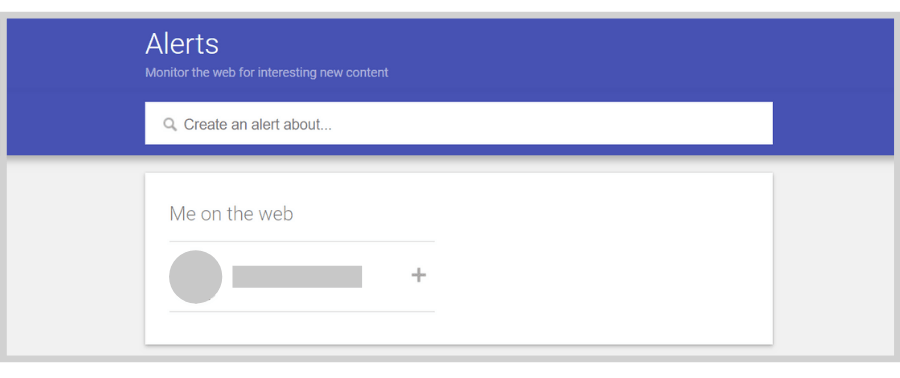
Step 2: Enter your keywords.
Remember, be specific. You can use the tips we mentioned above as a guide to get the most relevant results.
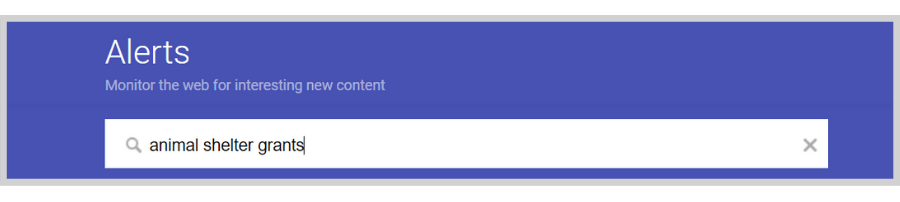
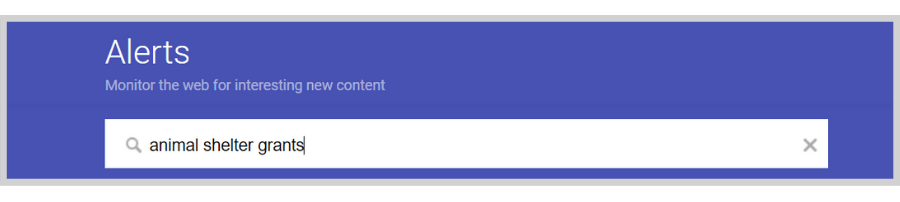
Step 3: Select the frequency.
Do you want to get alerts as it happens, once a day, or once a week?
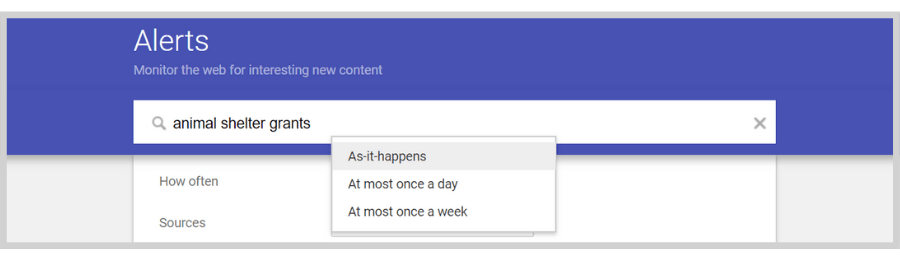
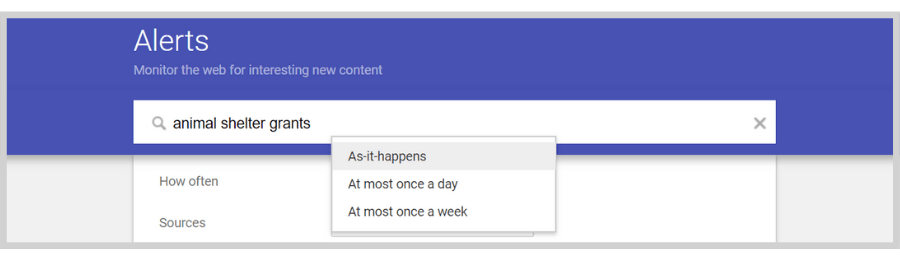
Step 4: Pick your sources.
As we mentioned earlier, Google doesn’t track social media results, but you can monitor keywords in blogs, websites, news, videos, and even books.
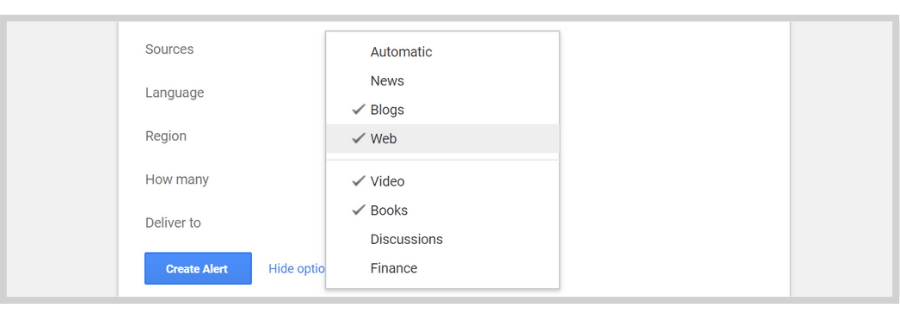
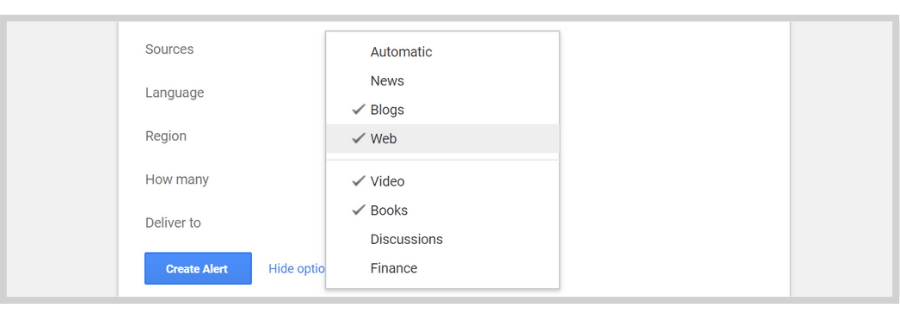
Step 5: Select a language.


Step 6: Select a region.
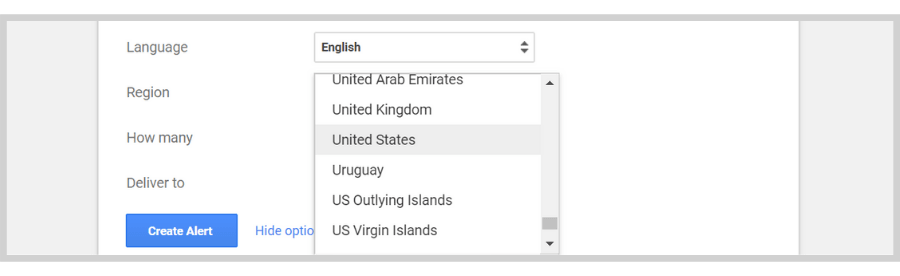
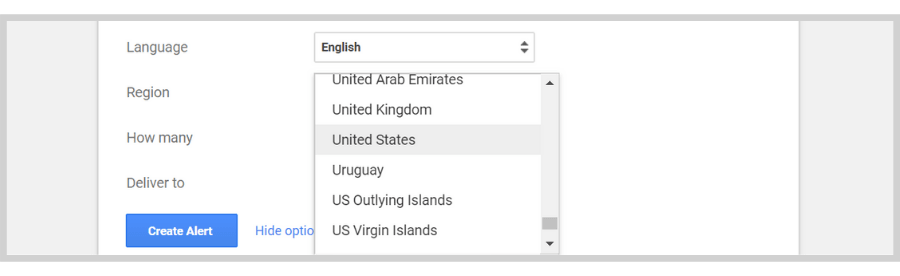
Step 7: Choose the results you want to receive.
Do you want to receive all the results or only allow Google to notify you about the most important ones?
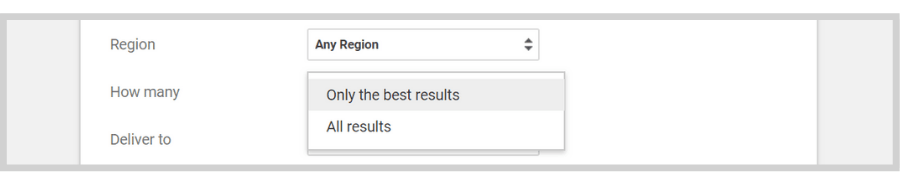
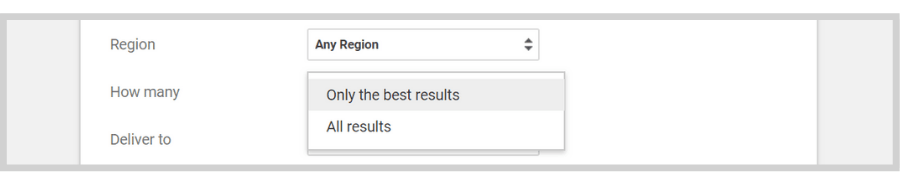
Step 8: Select the Gmail account you want to use.
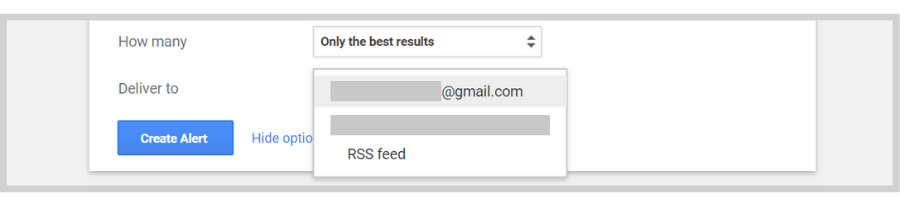
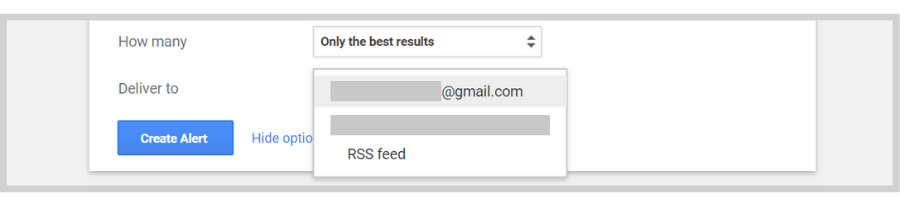
Step 9: Hit Create Alert.
And that’s it. You’ve officially created your first Google Alert!